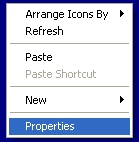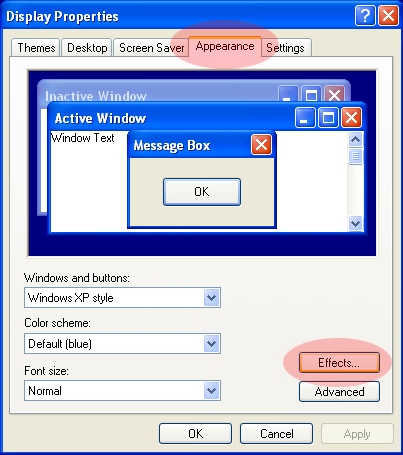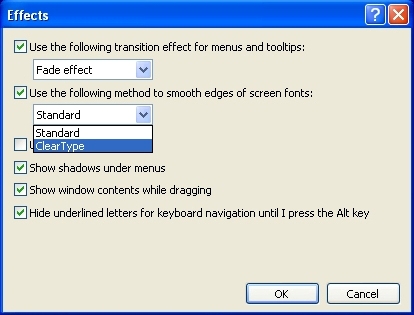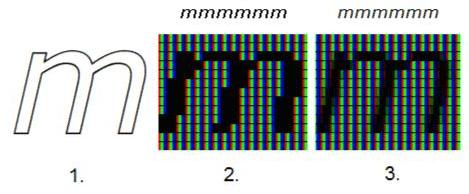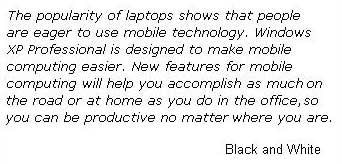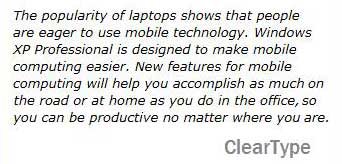If you have Windows XP, you can see fonts more clearly on your monitor if you turn on ClearType. ClearType is easy to apply and makes fonts look smoother. If you have a standard CRT monitor you'll see modest improvement, but the real advantage is apparent with color LCD flat screen monitors and LCD screens on mobile PCs like Tablet PCs and laptops.
3 easy steps
|
1.
|
Right-click anywhere on your desktop and choose Properties from the menu.
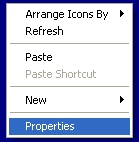
|
|
Figure 1
|
|
|
|
2.
|
Click the Appearance tab, and then click the Effects button.
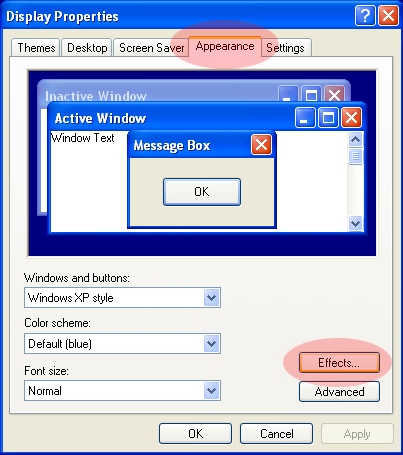
|
|
Figure 2
|
|
|
|
3.
|
Click the check box next to Use the following method to smooth edges of screen fonts. Click the down arrow and select ClearType from the list.
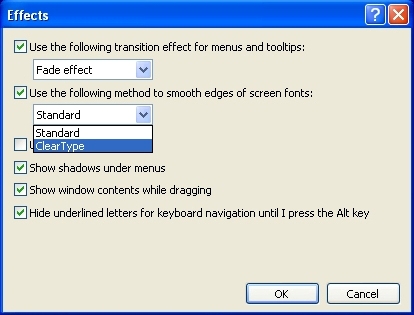
|
|
Figure 3
|
|
Click OK, and then click OK again.
|
That's all there is to making fonts appear more clearly on your monitor.
See the difference
ClearType simply manipulates the red, green, and blue sub-pixels used to create the fonts that appear on your screen, effectively raising the resolution. This makes text, especially small text, easier for the human eye to read on your screen.
The image below shows:
|
1.
|
The ideal shape of the letter "m".
|
|
2.
|
The pixelized form of the letter "m" with jagged edges common to displays without ClearType turned on.
|
|
3.
|
The ClearType modified letter "m".
|
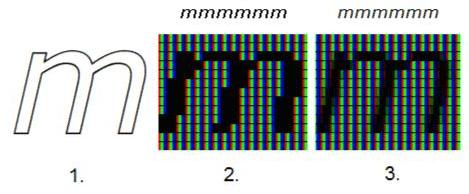
|
|
Figure 4
|
|
To see ClearType in action, look at the two paragraphs below. Figure 5 is what you would typically see without ClearType turned on. Figure 6 shows what you'll see with ClearType turned on.
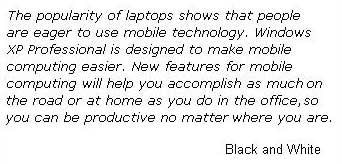
|
|
Figure 5
|
|
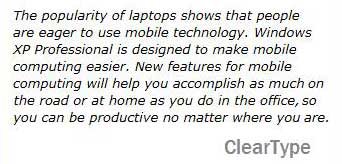
|
|
Figure 6
|
|
Give it a try. Turn ClearType on and see what a difference it makes.