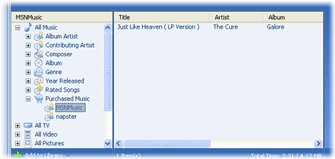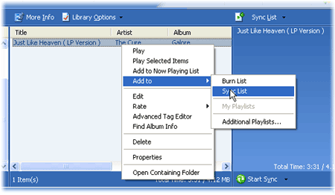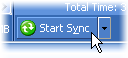For all versions of Windows XP, Windows Media Player 10 gives you more music and more choices, and for the first time makes it possible to sync high-quality music, video, and photos to the latest portable devices so you can enjoy your favorite entertainment on the go. For the digital music enthusiast, Media Center PCs with the new Windows XP Media Center Edition 2005 also offer an interface for the Player that's designed for easy viewing from across the room, making your PC your home entertainment hub.
Shop Online for Your Favorite Music
Within Windows Media Player 10, the Digital Media Mall lets you shop for the latest tracks from your favorite artists right in the Player. Select the store you're interested in and look for your favorite songs, movies, and videos. Whether you're shopping by price or selection, you're sure to find what you're looking for.
To begin, simply register with a store, then start shopping. You can register with as many online stores as you want, and then easily switch between the stores. The active store is displayed at the top of the list in the Player.
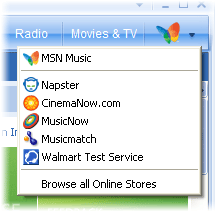
|
| Register with as many online stores as you want, and then easily switch between them. |
|
|
To browse for more online stores, click Browse all Online Stores. A Web page on the Windows Media Web site is displayed with links to music, video, and radio retailers that provide online stores for the Player. You must be connected to the Internet to browse the online stores.
Sync Your Music to a Portable Device
After you've downloaded some songs to your computer, you might want to copy a few to your portable music player. Here's a quick way to copy music purchased from MSN Music to a device such as the Rio Carbon:
Note This procedure can vary depending upon which online store and portable device you use. For more information, click the Help, technical support, or customer service link that appears on the online store's page. In addition, see the documentation included with your portable device.
Enjoy Your Media at Home—Or On the Go
With a Windows XP Media Center Edition 2005 PC, you get an even more immersive digital music experience.

|
| Listen to music with Windows XP Media Center Edition 2005. |
|
|
Browse your music with album art, create playlists, burn CDs, download songs, or sync your music, movies, TV and photos to a new Portable Media Center—all with your remote control. And combined with a new Media Center Extender device, you can enjoy the same experience from anywhere in your home.